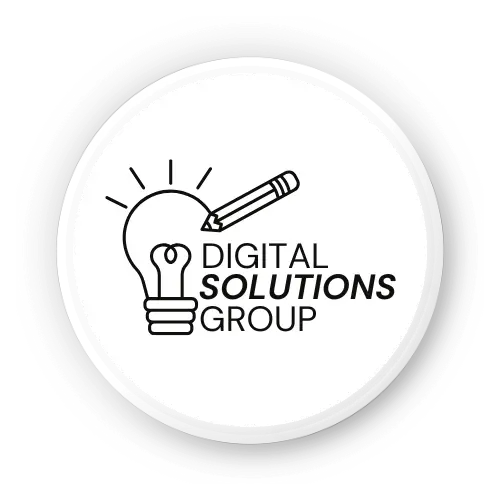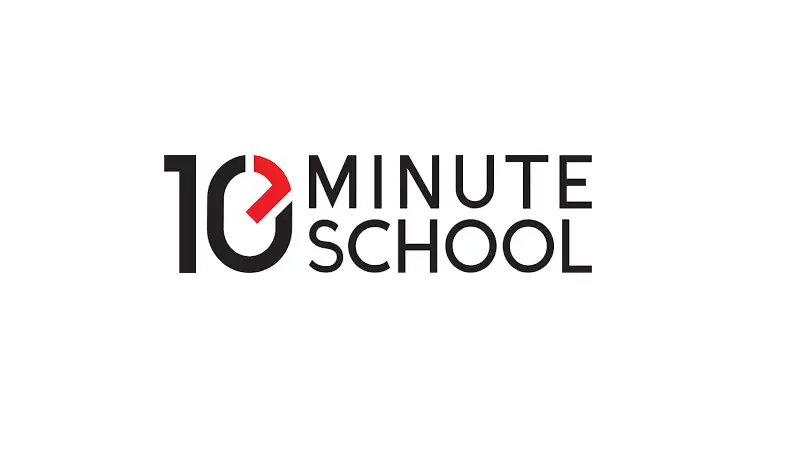Canva Code is your ticket to transforming static designs into interactive masterpieces without needing to be a coding expert. Whether you’re a small business owner, educator, or marketer, Canva Code’s AI-powered tools let you create widgets, calculators, and dynamic visuals with simple text prompts. This beginner-friendly guide will walk you through using Canva Code to build engaging, functional designs effortlessly. By the end, you’ll know how to leverage this game-changing feature to boost your projects and captivate your audience—all from within Canva’s intuitive platform.
What Is Canva Code?
Canva Code, part of Canva’s AI suite, allows users to generate interactive elements like pricing calculators, countdown timers, or quizzes using natural language prompts. Launched in 2024, it’s designed for non-coders, making it perfect for beginners. You describe your idea, and Canva Code creates editable, responsive widgets that integrate seamlessly into presentations, websites, or social posts. It’s accessible to all Canva users (Free, Pro, Teams) and requires no coding knowledge, though developers can copy and tweak the code manually.
Featured Snippet Opportunity:
Canva Code is an AI-powered tool that lets beginners create interactive widgets, like calculators or timers, using text prompts, integrating them into Canva designs without coding skills.
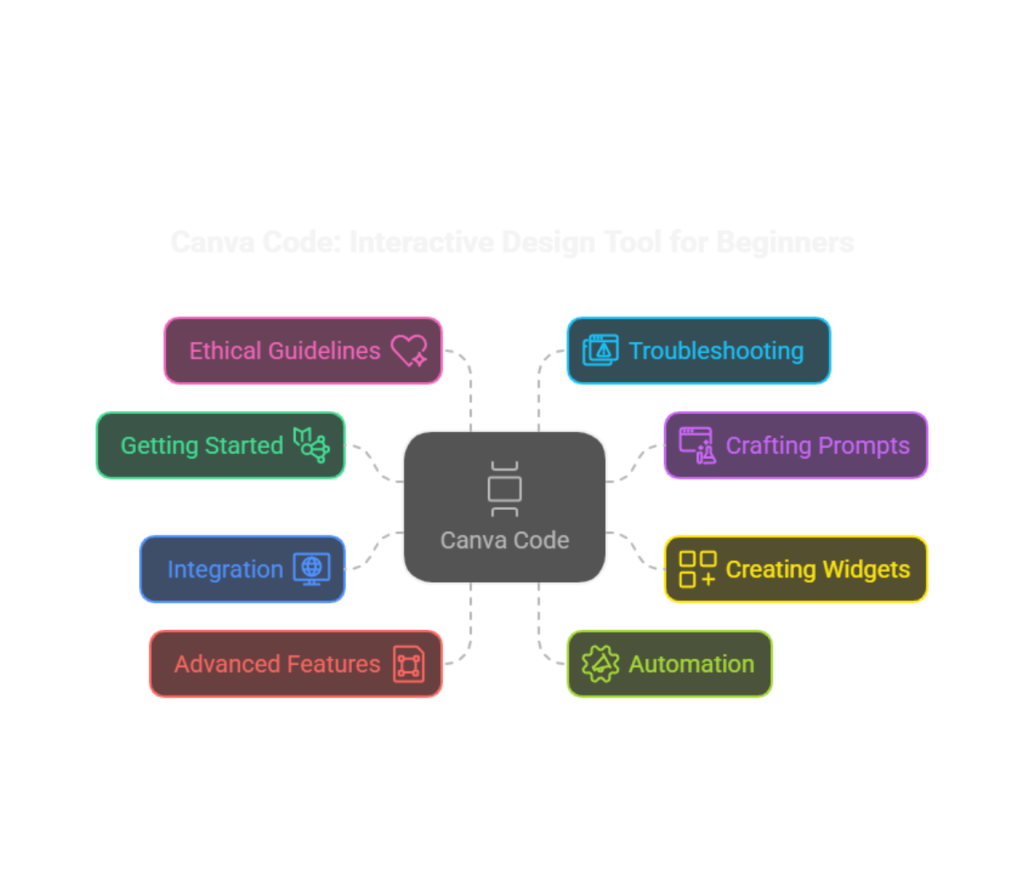
Why Use Canva Code?
Canva Code saves time, enhances engagement, and adds functionality to your designs. Imagine adding a countdown timer to a promotional post or a pricing calculator to a website-all without hiring a developer. It’s ideal for:
- Marketers: Create interactive ads or landing pages.
- Educators: Build engaging classroom tools like quizzes.
- Small Businesses: Add dynamic features to boost customer interaction.
With over 200 million monthly users, Canva’s platform is trusted globally, and Canva Code takes it to the next level by blending design with interactivity (Canva, 2025).
Step 1: Get Started with Canva Code
Sign Up and Access Canva Code
- Create a Canva Account: Visit Canva.com and sign up for free using your email or Google account.
- Navigate to Canva Code: From the homepage, click the Search and AI bar and select Canva AI > Code for me. Alternatively, find it in the left-side panel under Canva AI.
- Choose Your Device: Canva Code works on desktop, mobile, or tablet, but desktop is best for precision.
Pro Tip: Free users get 20 daily messages to Canva Code, while Pro and Teams users get 60. Credits refresh daily.
Step 2: Craft Effective Prompts for Canva Code
The key to great results with Canva Code is writing clear, specific prompts. Think of it as chatting with a helpful assistant.
Tips for Writing Prompts
- Be Detailed: Instead of “Create a timer,” try “Design a countdown timer for a 7-day sale, red and white colors, modern style.”
- Specify the Purpose: Mention where the widget will live (e.g., “for a website” or “for an Instagram post”).
- Include Style Preferences: Add details like “minimalist,” “vibrant,” or “professional.”
Example Prompt: “Create a pricing calculator for a photography website, with fields for session type and hours, in a clean blue design.”
Refine Your Output
If the first result isn’t perfect:
- Use the Preview panel to test the widget.
- Add follow-up prompts like “Make the font bolder” or “Change the background to dark gray.”
- Click Generate more like this to iterate.
Internal Link Opportunity: [Link to “How to Write Effective AI Prompts for Canva”]
Step 3: Create Your First Interactive Widget
Let’s walk through building a countdown timer for a social media campaign.
- Start a New Design: From the Canva homepage, select Create a design > Social Media Post.
- Access Canva Code: Click Canva AI > Code for me in the Search bar.
- Enter Your Prompt: Type “Create a countdown timer for a 5-day Black Friday sale, bold red text, black background, animated numbers.”
- Generate and Preview: Canva Code will produce the widget. Use the Preview panel to test functionality.
- Add to Design: Click Use in a design to place the timer in your social post. Adjust size or position as needed.
Pro Tip: Save your widget as a reusable element in your Canva library for future projects.
Step 4: Integrate Canva Code into Your Projects
Canva Code widgets work across various formats. Here’s how to use them:
Social Media Posts
Add interactive elements like polls or timers to boost engagement.
- Example: Use a “Spin the Wheel” widget for a giveaway post. Prompt: “Create a spin-the-wheel game for a 10% discount, colorful and fun.”
Websites
Embed widgets like pricing calculators or product guides.
- Example: Prompt: “Design a calculator for a gym membership website, with options for monthly or annual plans, green and white theme.” Click Use in a design > Website to publish.
Presentations
Engage students or clients with interactive slides.
- Example: Prompt: “Create a quiz widget for a history class presentation, multiple-choice format, blue and yellow colors.” Add it to a Canva presentation for instant interactivity.
Explore Canva’s Design School for tutorials on embedding widgets.
Step 5: Advanced Features for Beginners
While Canva Code is beginner-friendly, it offers advanced options to level up your designs.
Customize with Brand Kits
For consistent branding (Pro feature):
- Upload your logo, colors, and fonts to a Canva Brand Kit.
- Include brand details in prompts (e.g., “Use my Brand Kit colors for a countdown timer”).
Copy Code for Developers
If you know a bit of coding:
- Click Copy Code to extract the widget’s HTML/JavaScript.
- Edit it in a code editor for custom tweaks (e.g., adjust animation speed).
- Paste it back into Canva or external platforms (note: external use isn’t fully supported yet).
Use with Canva Apps SDK
For those curious about development:
- Canva’s Apps SDK lets you build custom plugins. For example, create a widget that pulls data from a Google Sheet.
- Sign up at Canva Developers to explore.
Step 6: Automate with Canva Code and Integrations
Canva Code can be paired with automation tools like Zapier or Make for repetitive tasks.
Automation Examples
- Bulk Social Posts: Use Zapier to pull data from Google Sheets and create Canva Code widgets for multiple posts.
- E-commerce: Generate product banners with dynamic pricing calculators using Make’s Canva integration.
- Event Management: Automate countdown timers for event emails via a CRM like HubSpot.
How to Set Up:
- Connect Canva to Zapier or Make via their platforms.
- Set a trigger (e.g., new Google Sheet row).
- Use Canva Code to generate a widget based on the data.
- Export the design to your desired platform (e.g., Shopify, Facebook).
Step 7: Follow Canva’s Ethical Guidelines
Canva emphasizes responsible AI use. Here’s how to stay compliant:
- Disclose AI Use: Label widgets as AI-generated in public-facing content.
- Avoid Copyright Issues: Don’t replicate branded or copyrighted elements in prompts.
- Respect Limits: Free users get 20 daily messages; Pro users get 60. Exceeding limits requires a subscription upgrade.
- Report Issues: Use the thumbs-down icon to flag inappropriate outputs.
Pro Tip: Review Canva’s AI Product Terms for full guidelines.
Step 8: Troubleshoot Common Issues
- Widget Not Working: Ensure your prompt is specific and test in the Preview panel.
- Limited Messages: Wait for daily credits to refresh or upgrade to Pro.
- Design Misalignment: Use Magic Switch to adjust widget sizes for different formats (e.g., Instagram to Story).
- API Errors: For developers, check Canva’s API documentation for clear error messages.
FAQs About Using Canva Code
Q: Is Canva Code free to use?
A: Yes, it’s free for all Canva users, with 20 daily messages for Free accounts and 60 for Pro/Teams. Enterprise accounts may disable it by default.
Q: Can I use Canva Code widgets outside Canva?
A: Currently, widgets are designed for Canva’s editor. Copying code for external use isn’t fully supported but possible with manual tweaks.
Q: How do I make Canva Code results more accurate?
A: Use detailed prompts with style, purpose, and brand details. Refine with follow-up prompts or “Generate more like this.”
Q: Can I automate Canva Code with other tools?
A: Yes, integrate with Zapier or Make to automate widget creation from spreadsheets or CRMs.
Discover how to leverage Canva AI to create stunning designs effortlessly with our beginner’s guide. Learn step-by-step techniques to harness AI-powered tools for professional-quality graphics, perfect for novices and seasoned creators alike.
Common Mistakes to Avoid
- Vague Prompts: Generic prompts like “Make a widget” lead to poor results. Be specific.
- Ignoring Preview: Always test widgets in the Preview panel before adding to designs.
- Overloading Designs: Keep widgets simple to avoid cluttering your visuals.
- Skipping Brand Kits: Use Brand Kits (Pro) for consistent styling across widgets.
Recommended Resources
- Canva Design School: Free tutorials on Canva Code and other AI tools.
- Canva Developers: Guides for SDK and API integration.
- Blogs: Social Media Examiner for AI-driven design tips.
- Communities: Join r/canva on Reddit for user tips and inspiration.
Conclusion: Transform Your Designs with Canva Code
Canva Code empowers beginners to create interactive, engaging designs without coding expertise. By crafting clear prompts, testing widgets, and integrating them into social posts, websites, or presentations, you can elevate your projects and captivate your audience. Whether you’re automating workflows or adding a fun quiz to a classroom slide, Canva Code makes it easy and fun. Ready to start? Log into Canva, try a prompt like “Create a countdown timer for a product launch,” and watch your ideas come to life. Share your first widget in the comments-what will you build?