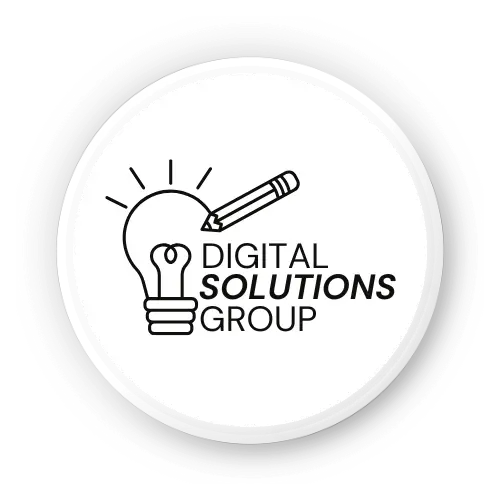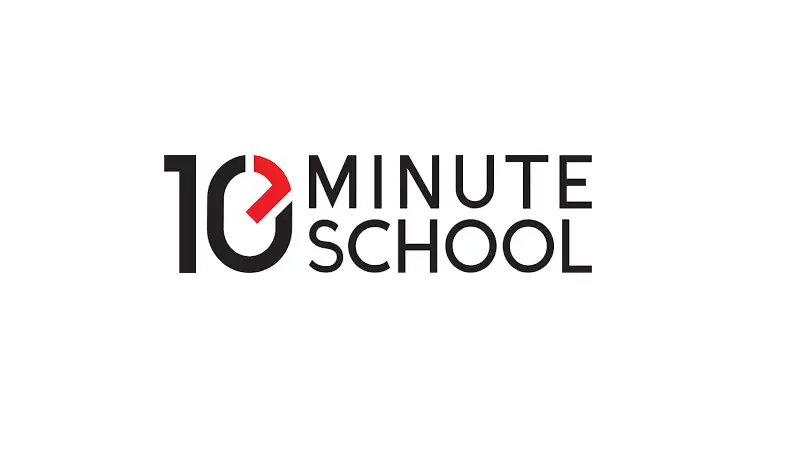Canva AI is a game-changer for creating eye-catching visuals without design experience. Whether you’re crafting social media posts, presentations, or videos, Canva’s AI tools simplify the process, saving you time and boosting creativity. This guide will show beginners how to use Canva AI the right way, from generating images to automating workflows. With practical tips and step-by-step instructions, you’ll master Canva’s AI features and create professional designs effortlessly. Let’s dive into how you can harness Canva AI to bring your ideas to life!
Why Canva AI Is Perfect for Beginners
Canva AI, part of the Magic Studio suite, uses artificial intelligence to streamline design tasks. Powered by advanced models like OpenAI’s GPT-4 and Stable Diffusion, it offers tools like Magic Write, Magic Design, and Magic Media to create text, images, videos, and more from simple prompts. For beginners, Canva AI is ideal because it’s intuitive, requires no technical skills, and integrates seamlessly into Canva’s drag-and-drop platform. With over 175 million monthly users, Canva is a trusted choice for freelancers, small businesses, and creators (Design Shack, 2024).
Featured Snippet Opportunity:
Canva AI is a beginner-friendly toolset in Canva’s Magic Studio, using AI to generate images, text, videos, and designs from text prompts, making professional visuals accessible without design skills.
Step 1: Get Started with Canva AI
Sign Up and Access Canva AI
To begin, create a free Canva account at Canva.com.
- Click “Sign Up” in the top right corner.
- Use your email or Google account to register.
- Specify your purpose (e.g., personal, business, or education) to tailor your experience.
Free accounts get limited AI credits (e.g., 50 for Text to Image, 10 for Magic Design), while Canva Pro offers 550 monthly credits for full access.
Navigate the Canva AI Interface
From the Canva homepage:
- Click the Search and AI bar and select Canva AI.
- Choose a starting point: “Design for me,” “Create an image,” or “Draft a doc.”
- Alternatively, access AI tools from the editor’s Apps panel or Quick Actions button.
Pro Tip: Use Canva’s mobile app for on-the-go design, but the desktop version offers a smoother experience for complex projects.
Step 2: Master Canva AI’s Key Tools
Canva AI’s Magic Studio includes powerful tools to simplify design. Here’s how to use the most beginner-friendly ones:
Magic Write: Your AI Text Generator
Magic Write generates captions, blog posts, or ad copy from a prompt. It’s like having a writing assistant in Canva.
- How to Use: In a design, click a text box, select Magic Write from the toolbar, and enter a prompt (e.g., “Write a caption for a coffee shop Instagram post”).
- Tips: Be specific with prompts (e.g., “Fun, casual caption for a summer sale”). Use the “More like this” option to refine results. Free users get 50 queries; Pro users get more.
- Example: Prompt: “Marketing strategy for a bakery in 200 words.” Magic Write delivers a draft you can tweak to match your brand voice.
Internal Link Opportunity: [Link to “How to Write Effective AI Prompts for Canva”]
Magic Media: Text-to-Image and Video
Magic Media creates royalty-free images or videos from text prompts, powered by Stable Diffusion.
- How to Use: From the homepage, go to Apps > Magic Media > Text to Image. Enter a detailed prompt (e.g., “A cozy bookstore at sunset, watercolor style”). Select a style (e.g., photorealistic, anime) and click Generate.
- Tips: Specific prompts yield better results. For example, “A giraffe in a city, photorealistic, high resolution” is better than “Giraffe image.” Free users get 50 image credits; videos require a Pro account.
- Video Bonus: Magic Media for Video can turn clips into social media-ready videos with captions and music. Upload your media, and AI arranges it automatically.
Magic Design: Instant Layouts
Magic Design generates full designs from a prompt or uploaded image.
- How to Use: From the homepage, type a prompt like “Instagram post for a yoga class” in the Search and AI bar. Select Design for me to see template options.
- Tips: Use your brand kit (Pro feature) to ensure consistent colors and fonts. Free users get 10 lifetime uses.
- Example: For a YouTube banner, try “YouTube banner for a travel vlog, vibrant colors.” Pick a template and customize it in the editor.
Magic Grab: Edit Images Like a Pro
Magic Grab lets you isolate and reposition objects in images.
- How to Use: Upload an image, click Edit Photo > Magic Grab. Canva AI separates the subject (e.g., a person) from the background. Drag or resize it as needed.
- Tips: Works best with clear subjects. Use it to update old ads or reposition products. Pro-only feature.
Magic Animate: Add Motion Easily
Magic Animate automates animations for presentations or social posts.
- How to Use: Select an element (text or image), click Magic Animate, and choose a style (e.g., “Pop” or “Drift”). Adjust speed and direction.
- Tips: Use for engaging Instagram Reels or presentations. Pro-only feature.
External Link: Learn more about Canva AI’s capabilities at Canva’s Help Center.
Step 3: Craft Effective Prompts for Better Results
Prompts are the key to unlocking Canva AI’s potential. Here’s how to write them:
- Be Specific: Instead of “dog image,” try “golden retriever playing in a park, sunny day, photorealistic.”
- Include Style and Context: Add details like “cartoon style” or “for Instagram Story.”
- Refine Iteratively: If results aren’t perfect, use “Generate more like this” or tweak the prompt.
Example: For a presentation slide, try “Professional slide for a tech startup pitch, blue tones, modern design.” Canva AI will generate tailored layouts.
Pro Tip: Experiment with Canva’s pre-canned prompts if you’re stuck. They act like a “surprise me” button to spark ideas.
Step 4: Integrate Canva AI into Your Workflow
Create Social Media Content
Canva AI shines for social media. Use Magic Design to generate posts, Magic Write for captions, and Magic Media for unique visuals.
- Example: Create an Instagram Reel by uploading a video clip to Magic Media, adding AI-generated captions, and syncing music with Beat Sync.
- Internal Link Opportunity: [Link to “Creating Social Media Content with Canva”]
Build Presentations
Magic Design for Presentations generates slides from a prompt (e.g., “5-slide deck on sustainable fashion”). Use Magic Animate to add transitions and Magic Write for concise text.
Edit Photos and Videos
Use Magic Eraser to remove unwanted objects or Magic Edit to change colors (e.g., turn a red shirt blue). Magic Expand extends image borders for better framing. These tools save hours compared to traditional editing software like Photoshop.
Step 5: Follow Canva’s AI Guidelines
Canva emphasizes ethical AI use with its “Be a Good Human” value. Here’s how to use Canva AI responsibly:
- Disclose AI Content: Label AI-generated text or images in social posts or add a watermark.
- Avoid Copyright Issues: Don’t recreate recognizable characters or brands without permission. AI images aren’t exclusive, so others may generate similar visuals.
- Respect Limits: Free users have restricted credits (e.g., 50 for Text to Image, 3 for DALL·E). Pro users get more flexibility.
- Report Issues: Use the thumbs-down icon to flag inappropriate results or contact Canva support.
External Link: Read Canva’s AI Product Terms for full guidelines.
Step 6: Troubleshoot Common Issues
- AI Not Responding: Check your internet connection and refresh the browser or app.
- Poor Results: Rephrase prompts with more details or try a different tool (e.g., DALL·E vs. Magic Media).
- Flagged Content: Avoid prompts with violence or explicit material. Review Canva’s Trust Policy if flagged.
- Limited Credits: Upgrade to Canva Pro for more AI uses or wait for monthly resets.
FAQs About Using Canva AI
Q: Is Canva AI free to use?
A: Free accounts get limited credits (e.g., 50 for Text to Image, 10 for Magic Design). Canva Pro offers 550 monthly credits and full access.
Q: Can I use Canva AI for commercial projects?
A: Yes, but you don’t have exclusive rights to AI-generated content. Ensure it’s suitable for commercial use and disclose it’s AI-generated.
Q: How do I improve Canva AI results?
A: Use detailed, specific prompts and experiment with styles. Refine results with “Generate more like this” or adjust settings.
Q: What’s the difference between Magic Media and DALL·E in Canva?
A: Magic Media uses Stable Diffusion for images and videos, while DALL·E by OpenAI focuses on photorealistic images. Both are accessible via the Apps panel.
Why You’re Not Growing on LinkedIn (And How to Fix It)
Common Mistakes to Avoid
- Vague Prompts: Generic prompts like “nice design” yield poor results. Be specific.
- Ignoring Brand Consistency: Use a brand kit (Pro feature) to align AI outputs with your style.
- Overlooking Ethics: Always disclose AI-generated content to maintain trust.
- Not Experimenting: Try different tools and prompts to find what works best.
Recommended Resources for Learning Canva AI
- Canva’s Design School: Free tutorials on AI tools and design basics.
- YouTube Channels: Search for “Canva AI tutorials” for step-by-step videos.
- Reddit’s r/canva: Join discussions for tips and inspiration.
- Blog: Social Media Examiner for AI-driven marketing tips.
Conclusion: Unlock Your Creativity with Canva AI
Canva AI makes professional design accessible to beginners, turning ideas into stunning visuals with minimal effort. By mastering tools like Magic Write, Magic Media, and Magic Design, you can create social media posts, presentations, and more in minutes. Start with specific prompts, experiment with features, and follow ethical guidelines to use Canva AI the right way. Ready to get started? Sign up for a free Canva account, try a Magic Media prompt, and see your vision come to life. Share your first AI design in the comments below-what will you create?