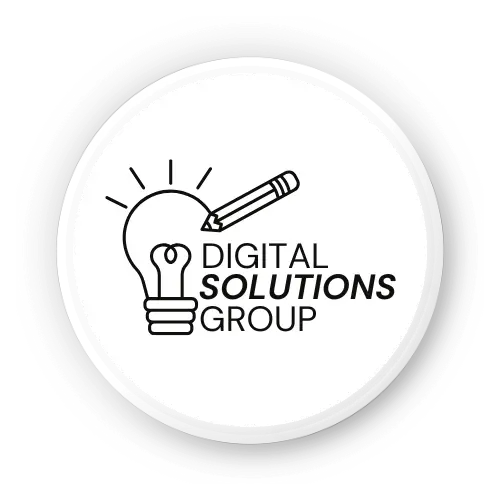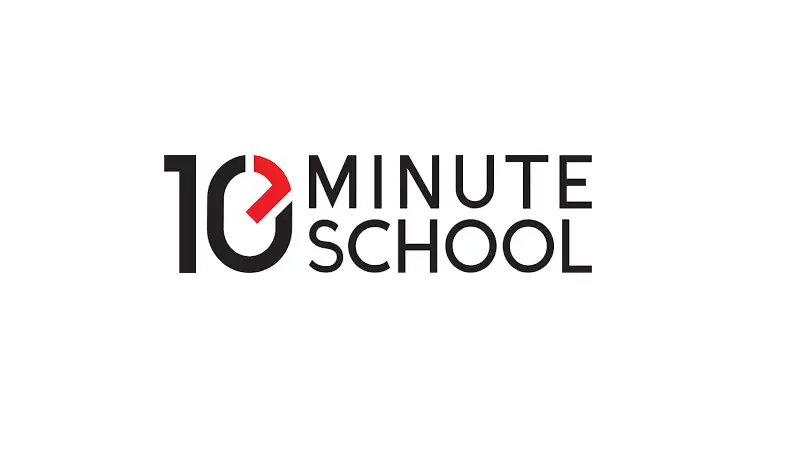Canva’s AI-powered tools make graphic design accessible, even if you’ve never designed before. Curious about the top Canva AI tools for beginners? From generating images to writing captions, Canva’s Magic Studio offers intuitive features to create stunning visuals fast. Perfect for students, small business owners, or hobbyists, these tools simplify creativity without needing design skills. With over 230 million users, Canva’s AI suite is transforming design in 2025 (Canva, 2025). This beginner-friendly guide explores the best AI tools to help you craft professional designs effortlessly. Let’s dive in!
Why Canva’s AI Tools Are Perfect for Beginners
Canva’s Magic Studio, launched in 2023, integrates AI to streamline design tasks, making it ideal for beginners. These tools automate complex processes like image generation, text creation, and layout design, saving time and reducing the learning curve. Available on web and mobile, Canva’s drag-and-drop interface and AI features empower anyone to create social media posts, presentations, or marketing materials. The Free plan offers limited AI access, while Canva Pro ($12.99/month) unlocks unlimited features. Here’s a look at the top AI tools for beginners to get started.
Featured Snippet Opportunity:
Top Canva AI tools for beginners include Magic Write for text generation, Magic Media for image and video creation, Magic Resize for instant format changes, Magic Design for layouts, and Background Remover for clean visuals.
1. Magic Write: Your AI Writing Assistant
Magic Write is Canva’s AI-powered text generator, perfect for beginners needing quick, engaging content for designs.
How It Works
- Function: Generates text like social media captions, blog outlines, or presentation bullet points based on your prompt.
- Access: Free plan (50 lifetime queries); Pro plan (550 monthly credits).
- How to Use: Click the Magic Write icon in the editor, enter a prompt (e.g., “Write a catchy Instagram caption for a coffee shop”), and choose from generated options.
- Example: A beginner can create a promotional post with the prompt “Fun caption for a bakery sale,” getting results like “Donut let these treats pass you by—grab a sweet deal!”
Why It’s Great for Beginners
- Overcomes Writer’s Block: Generates ideas instantly, ideal for non-writers.
- Customizable: Edit AI-generated text to match your style.
- Versatile: Use for captions, headlines, or email subject lines.
Pro Tip: Use specific prompts (e.g., “Write a 10-word caption for a fitness brand”) for better results. Combine with Canva’s text styles for visual impact.
What Is Canva Mostly Used For? A Beginner’s Guide to Its Top Uses
2. Magic Media: Create Images and Videos from Text
Magic Media lets beginners turn text prompts into custom images or videos, bridging imagination and reality.
How It Works
- Function: Generates images, graphics, or short videos from text descriptions, powered by AI models like DALL·E.
- Access: Free plan (50 image credits, 3 DALL·E credits); Pro plan (550 credits, unlimited DALL·E).
- How to Use: Select Magic Media from the sidebar, enter a prompt (e.g., “A cozy coffee shop illustration”), and choose from generated visuals.
- Example: A small business owner can create a unique Instagram post with “Vibrant tropical smoothie graphic” in seconds.
Why It’s Great for Beginners
- No Stock Photo Hassle: Create original visuals without searching stock libraries.
- Style Options: Choose from styles like watercolor, 3D, or photorealistic.
- Video Creation: Generate short clips for TikTok or Reels, perfect for social media beginners.
Pro Tip: Experiment with descriptive prompts (e.g., “Sunset beach scene with palm trees”) to refine outputs. Use Pro for unlimited video generation.
Source: Dr. Med Kharbach highlights Magic Media’s ease for educators creating unique visuals (Educators Technology, 2024).
3. Magic Resize: Effortless Format Switching
Magic Resize saves beginners time by instantly adapting designs to different platforms or formats.
How It Works
- Function: Resizes a single design (e.g., Instagram post) into formats like Stories, Facebook covers, or flyers.
- Access: Pro plan only.
- How to Use: Create a design, click Resize in the editor, select formats (e.g., Twitter banner, A4), and let AI adjust the layout.
- Example: A blogger can turn a blog graphic into a Pinterest pin and LinkedIn post with one click.
Why It’s Great for Beginners
- Time-Saver: Eliminates manual resizing for multiple platforms.
- Platform-Optimized: Ensures designs fit Instagram, TikTok, or print dimensions perfectly.
- No Design Skills Needed: AI handles layout adjustments automatically.
Pro Tip: Use Magic Resize with Canva’s Content Planner (Pro) to schedule resized posts directly to social media.
How Does Canva Earn Money? A Beginner’s Guide to Its Business Model
4. Magic Design: Instant Layouts for Any Project
Magic Design creates professional layouts from your content or prompts, ideal for beginners unsure where to start.
How It Works
- Function: Generates design layouts for presentations, posters, or social posts based on uploaded images or text prompts.
- Access: Free plan (10 lifetime uses); Pro plan (unlimited).
- How to Use: Select Magic Design from the homepage, upload an image or enter a prompt (e.g., “Poster for a book club”), and choose from AI-generated layouts.
- Example: A student can create a presentation on climate change by uploading a photo and selecting a suggested layout.
Why It’s Great for Beginners
- Inspiration Boost: Provides ready-to-use designs, reducing design overwhelm.
- Customizable: Tweak layouts with Canva’s drag-and-drop editor.
- Versatile: Works for posters, slides, or social media.
Pro Tip: Pair Magic Design with Canva’s Styles feature to apply matching color palettes and fonts.
5. Background Remover: Clean, Professional Images
Background Remover simplifies photo editing by isolating subjects with one click, perfect for beginners.
How It Works
- Function: Removes image backgrounds to create transparent or custom backdrops.
- Access: Pro plan only.
- How to Use: Upload an image, click Edit Image, select Background Remover, and watch AI isolate the subject. Add a new background if desired.
- Example: A small business can create a product photo with a clean white background for an e-commerce site.
Why It’s Great for Beginners
- No Editing Skills Needed: Replaces complex tools like Photoshop.
- Professional Results: Creates polished visuals for marketing or social media.
- Creative Flexibility: Add custom backgrounds like gradients or patterns.
Pro Tip: Use Background Remover with Magic Media to create composite images (e.g., a product on a tropical beach).
Source: Craving Tech praises Background Remover for its one-click simplicity (Craving Tech, 2024).
6. Magic Grab: Edit Objects in Photos
Magic Grab lets beginners edit specific objects within images, making photo tweaks intuitive.
How It Works
- Function: Selects and isolates objects in a photo for editing, moving, or resizing.
- Access: Pro plan only.
- How to Use: Upload a photo, click Edit Image, select Magic Grab, and click an object to edit or move it.
- Example: A teacher can move a student’s image in a class photo to center it without cropping.
Why It’s Great for Beginners
- Precise Editing: Adjust specific elements without affecting the entire image.
- User-Friendly: No need for advanced editing knowledge.
- Creative Control: Reposition objects for better composition.
Pro Tip: Combine Magic Grab with Background Remover for fully customized images.
7. Magic Animate: Add Motion to Designs
Magic Animate brings static designs to life with AI-driven animations, perfect for eye-catching social media content.
How It Works
- Function: Applies animations to text, images, or entire designs (e.g., fade, bounce, or slide effects).
- Access: Free and Pro plans (Pro offers more animation options).
- How to Use: Select a design element, click Animate, and choose an AI-suggested animation style.
- Example: A marketer can animate a logo for a TikTok ad, making it pop with a zoom effect.
Why It’s Great for Beginners
- Engaging Content: Animations boost engagement on social platforms.
- Simple Application: Apply effects with one click, no animation skills needed.
- Export Options: Save as MP4 or GIF for social media or presentations.
Pro Tip: Use Magic Animate sparingly to avoid overwhelming viewers—simple transitions work best.
8. Canva Code: Interactive Widgets for Designs
Canva Code lets beginners add interactive elements like timers or calculators to designs, enhancing engagement.
How It Works
- Function: Generates code for widgets using AI, embeddable in designs or websites.
- Access: Free plan (20 daily messages); Pro plan (60 daily messages).
- How to Use: Access Canva Code from the Apps menu, describe the widget (e.g., “Countdown timer for an event”), and embed the generated code.
- Example: A blogger can add a countdown timer to a webinar poster.
Why It’s Great for Beginners
- No Coding Required: AI generates the code for you.
- Engages Audiences: Interactive elements make designs stand out.
- Versatile: Use in presentations, websites, or marketing materials.
Pro Tip: Test widgets on Canva’s preview to ensure they work before sharing.
Canva Free vs. Pro- Which Plan Is Right for You?
9. Photo Enhancer: Improve Image Quality
Photo Enhancer uses AI to improve image brightness, contrast, and sharpness, making it a beginner’s go-to for better visuals.
How It Works
- Function: Automatically enhances low-quality or dark images.
- Access: Free and Pro plans.
- How to Use: Upload an image, click Edit Image, select Photo Enhancer, and let AI adjust settings.
- Example: A student can enhance a blurry event photo for a school newsletter.
Why It’s Great for Beginners
- One-Click Fix: Improves images without manual adjustments.
- Professional Look: Enhances visuals for social media or print.
- Fast Results: Saves time compared to traditional photo editors.
Pro Tip: Use Photo Enhancer before applying Background Remover for cleaner results.
10. Magic Morph: Transform Elements with AI
Magic Morph lets beginners personalize design elements with AI-driven textures and effects.
How It Works
- Function: Transforms text or objects with creative effects (e.g., metallic text, watercolor shapes).
- Access: Pro plan only.
- How to Use: Select an element, click Magic Morph, enter a prompt (e.g., “Turn text into neon lights”), and apply the effect.
- Example: A small business can create a neon-style logo for a social media ad.
Why It’s Great for Beginners
- Creative Freedom: Adds unique styles without design expertise.
- Quick Customization: Generates effects in seconds.
- Brand Appeal: Creates eye-catching visuals for marketing.
Pro Tip: Use Magic Morph with Canva’s Brand Kit (Pro) to align effects with your brand colors.
Why Beginners Love Canva’s AI Tools
Canva’s AI tools stand out for:
- Ease of Use: Intuitive interface requires no design or coding skills.
- Time-Saving: Automates tasks like resizing, enhancing, or generating content.
- Affordability: Free plan offers robust features; Pro is budget-friendly at $12.99/month.
- Versatility: Supports social media, presentations, marketing, and more.
In 2024, Canva’s Magic Studio was ranked among the top AI toolkits for its user-friendly design capabilities (Webspero, 2025).
How to Get Started with Canva’s AI Tools
- Sign Up: Create a free Canva account at Canva.com.
- Explore Magic Studio: Access AI tools via the sidebar or Apps menu.
- Start with Free Tools: Try Magic Write or Photo Enhancer to learn the basics.
- Test Pro Features: Use the 30-day Pro trial to explore Magic Resize and Background Remover.
- Learn More: Visit Canva’s Design School for free AI tutorials.
Internal Link Opportunity: [Link to “Canva Free vs. Pro: Which Plan Is Right for You?”]
Common Mistakes to Avoid
- Vague Prompts: Be specific with AI prompts (e.g., “Vintage poster for a music festival” vs. “Poster”).
- Overusing Effects: Avoid cluttering designs with too many animations or Morph effects.
- Skipping Pro Trial: Test Pro features before deciding to upgrade.
- Ignoring Previews: Check AI-generated outputs (e.g., images, widgets) to ensure they fit your vision.
FAQs About Canva AI Tools for Beginners
Q: What are the top Canva AI tools for beginners?
A: Top tools include Magic Write (text generation), Magic Media (image/video creation), Magic Resize (format switching), Magic Design (layouts), and Background Remover (photo editing).
Q: Are Canva’s AI tools free?
A: The Free plan offers limited AI access (e.g., 50 Magic Write queries). Pro ($12.99/month) unlocks unlimited AI credits and exclusive tools like Magic Resize.
Q: Can beginners use Canva AI without design skills?
A: Yes, Canva’s AI tools are beginner-friendly, with drag-and-drop interfaces and one-click features like Background Remover or Photo Enhancer.
Q: How does Magic Write help with content creation?
A: Magic Write generates text like captions or outlines from prompts, helping beginners create engaging content without writing expertise.
Q: Is Canva Pro worth it for AI tools?
A: Pro is worth it for frequent users needing unlimited AI credits, premium assets, and tools like Magic Resize or Magic Grab. Try the 30-day trial to decide.
Internal Link Opportunity: [Link to “How to Use Canva AI Tools Effectively”]
Tips for Maximizing Canva’s AI Tools
- Use Specific Prompts: Detailed prompts yield better AI results (e.g., “Modern logo for a tech startup” vs. “Logo”).
- Combine Tools: Pair Magic Media with Background Remover for custom images.
- Leverage Free Plan: Explore Magic Write and Photo Enhancer before upgrading.
- Learn from Tutorials: Canva’s Design School offers free AI-focused guides.
- Test Outputs: Preview AI-generated images or widgets to ensure quality.
Explore Canva’s AI tutorials at Canva’s Design School.
Limitations of Canva’s AI Tool
- Free Plan Restrictions: Limited AI credits and no access to Magic Resize or Background Remover.
- Learning Curve for Prompts: Beginners may need practice to write effective AI prompts.
- Not for Complex Editing: Canva’s AI isn’t a Photoshop replacement for intricate designs.
- Internet Dependency: Requires an online connection for AI features.
Conclusion: Start Designing with Canva’s AI Today
Canva’s AI tools-Magic Write, Magic Media, Magic Resize, Magic Design, Background Remover, Magic Grab, Magic Animate, Canva Code, Photo Enhancer, and Magic Morph—make design accessible for beginners. Whether you’re creating social media posts, presentations, or marketing materials, these tools simplify the process with AI-driven automation. The Free plan is great for starting, but Pro’s unlimited features are ideal for frequent users. Ready to try? Sign up for Canva, experiment with Magic Write or Photo Enhancer, and unlock your creativity. Share your first AI-powered design in the comments-what will you create?